Although blogging is essentially journaling, there may be an occasion when it is appropriate to actually have your voice on the post. It would be ideal if you were to say, recite a poem, quote or key summary. Perhaps you would like to share a dialect, slang or words from another language.
First you need to create your podcast with iMovie and then you export it to Quicktime. In your post, click on the media icon in your HTML editor and browse for the movie file. It may take "some" time depending on your network and the time of day.
So here is an example of a post from iMovie HD.
Providing point-of-need instructional technology support for teachers, students, and administrators, I preview the latest technology available in the classroom and make it more accessible for my readers.
Tuesday, October 21, 2008
Thursday, October 16, 2008
Racial Slurs
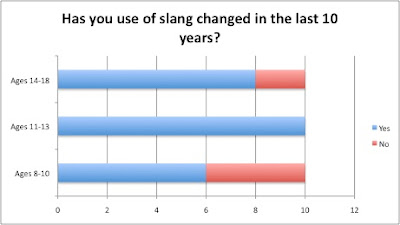
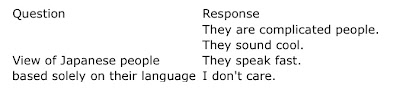
Let's say you have a table or chart about racial slurs. You will want to type your description of the research, maybe how you came to these questions. Perhaps even describe some of your polling experiences. It might be more significant to point out your findings---did they meet your expectation?
Then you can write more....
Then you can write more....
Adding a chart or table to your blog entry
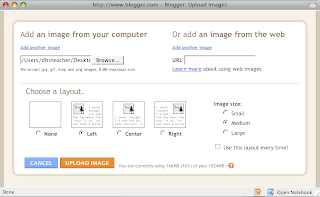
It is simple enough to add a chart or table that is created in Word or Excel into your blog post. In the application, simply control+click on the object. Once the object (chart or table) is complete then save it as a .jpg.
In blogger, place your cursor where you would like the image to appear. Click on the image icon from the HTML editor at the top of your posting text box. When the new window appears, select your image, select where in the post you want the image to appear (Left, Center, Right), and select the size of the image (Small, Medium, Large). Then click the upload button. The HTML code will appear in your textbox. Uploading your image should probably be done at the end of the post.
Wednesday, October 01, 2008
Subscribe to:
Comments (Atom)